Manually sync remote content
If you disabled Auto-sync for your remote content, you have to sync the content manually.
Before you begin
Make sure you have the following before you begin:
- a project in your organization in Reunite
- an existing remote content folder
- at least the member role for the Organization your project has been created in
Manually sync remote content folders
To keep your content up-to-date with changes made in the remote, you can sync the folder.
To manually sync remote content folders:
- From the file tree of the editor, right-click the folder with remote content (remote content folders have a cloud icon), then click Sync.
OR
From the Remote content page, click the additional options menu on the far right side of the table on the remote content folder row, then click Sync.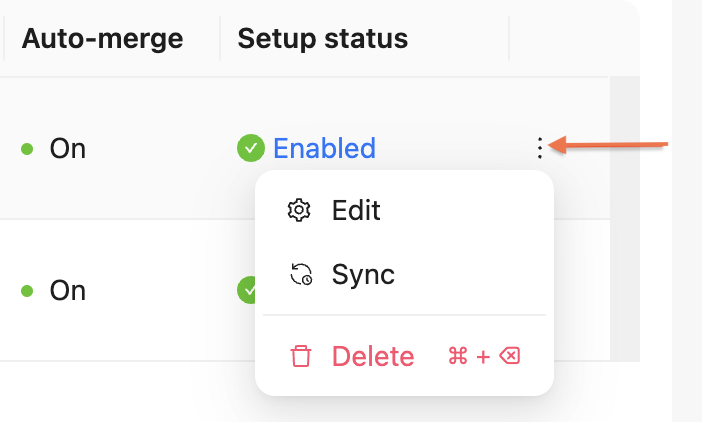
A window opens with the branch chosen during the remote folder setup, and the following information on the last commit to that branch:- the commit message
- the user who made commit
- the Git hash linked to a commit on the remote source
- (Optional) You can choose a different remote branch to pull the remote content from. You can do this if there are issues syncing the original branch, or a different branch has the content you want to include.
- (Optional) You can check the changes from the last commit by clicking the commit hash.
- Click Confirm.
If Reunite detects changes between the remote content source and your project, it completes the following tasks:
- Creates a new preview branch.
- Overwrites the files in your project's remote content folder with the remote source content.
- Starts a preview build.
If the remote content folder does not have Auto-merge enabled in Reunite, you must review the pull request and merge the content manually.
If Auto-merge is enabled and CI checks pass, Reunite additionally performs these operations:
- Creates a pull request to merge the updates from the preview branch to the default branch.
- Automatically merges the pull request.
- Starts a production build.
Resources
- Learn about remote content in Remote content.
- Find out which remote content sources are supported and how to set them up in Add remote files with one-way sync.
- Change the configuration of a remote content folder in Edit remote content folder settings.