You can edit settings for remote content folders and files after creation.
The following remote content settings can be updated:
- Git provider: Change to a different provider (GitHub, GitLab, Azure DevOps, Bitbucket)
- Repository and branch: Switch to a different repository or branch
- Content path: Change the folder or file being synced from the source repository
- Auto-sync: Enable or disable automatic synchronization
- Auto-merge: Enable or disable automatic merging of sync pull requests
- URL and interval (for URL sources): Update the source URL or sync frequency
Update these settings in Reunite either in the file tree of the editor, or on the Remote content page.
You cannot update the following settings:
- Mount path: The destination folder or file location in your project
To change the mount path, add a new remote content entry with the desired path, then delete the previous one.
Edit settings on existing remote content from either the file tree of the editor or the Remote content page in Reunite.
To edit remote content settings:
From the file tree of the editor, right-click the remote content (folders and files with remote content have a cloud icon), then select Edit.
Alternatively, from the Remote content page, select the options menu on the far right side of the table row, then select Edit.
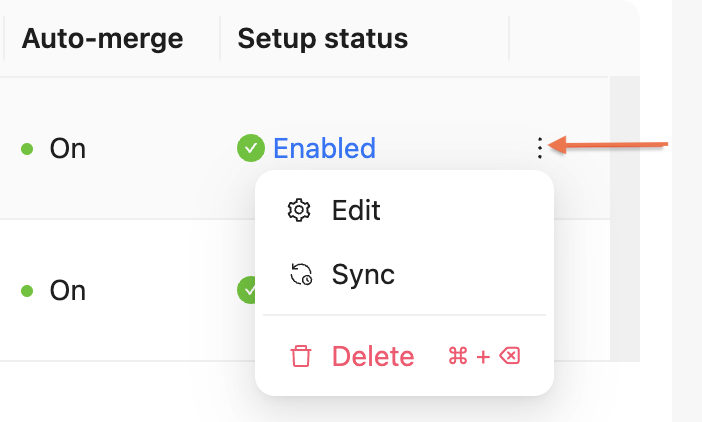
Modify the settings as needed. The available settings depend on your content source type:
- Git sources: Change provider, repository, branch, folder/file path, auto-sync, or auto-merge settings.
- URL sources: Change the source URL, sync interval, auto-sync, or auto-merge settings.
- CI/CD sources: Change auto-merge settings.
Select Save or Next to apply changes. Reunite creates a pull request with your changes.
Review and merge the pull request to apply the updated settings.
- Remote content concepts - Understand the remote content feature including supported source types, sync mechanisms, and auto-merge capabilities
- Add remote files with one-way sync - Guides for setting up remote content from Git providers, URLs, or CI/CD pipelines
- Manually sync remote content - Trigger remote content synchronization manually when auto-sync is disabled