An API key is a unique identifier used to authenticate a user, developer, or an application to an API. You can add API keys to your organization and revoke them when you are finished using them.
Make sure you have the following:
- an OWNER role in your organization
You can add API keys to your organization if you need to access the Redocly API or the Scout tool.
To add an API key to your organization:
- Log in to your Redocly instance.
- Select API keys in the navigation menu on the left side of the page.
- Click New key.
- Enter a name for your key.
- (Optional) Enter allowed IP addresses.
- Click Save.
- Click the copy icon to the right of the newly created API key to save it to your clipboard. Save the key somewhere safe, as you can't access it later.
When you are finished using an API key, you can revoke the key, making it an invalid authentication method.
- Log in to your Redocly instance.
- Select API keys in the navigation menu on the left side of the page.
- Click Revoke next to the API key you want to revoke.
- Click OK.
This feature is currently experimental and may be subject to changes.
You can restrict API key access to specific teams using RBAC. When enabled, this feature limits API key access to the following endpoints:
- List projects
- Push API
- Session
To configure RBAC restrictions for an API key:
To add RBAC to API keys:
- In your organization dashboard's left panel, click the API keys option.
- In the row with the chosen API key, click More options and then click RBAC.
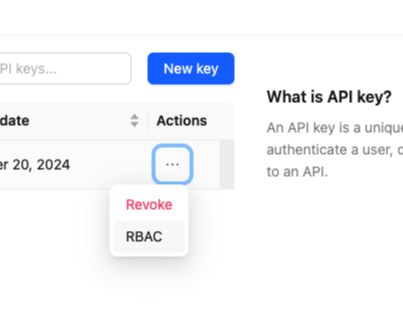
- In the Manage API Key RBAC settings modal, select the RBAC enabled toggle button.
- In the Teams input field, specify which teams have access to this API key.
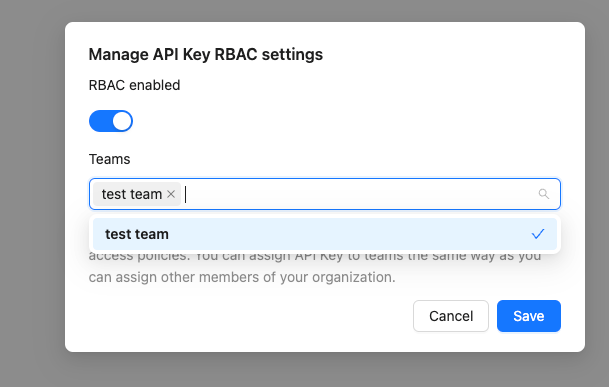
- Click Save.
The access logic follows the same principles as standard RBAC configuration. API keys assigned to the Teams have access to the restricted resources.