Configure a navbar for your project. The navbar appears across the top of the published project. You can configure the links and groups of links that appear on the navbar of your site, or hide the navbar altogether. The navbar is a good location for top-level category or frequently-used links.
| Option | Type | Description |
|---|---|---|
| items | Item | Group | List of items in the Navbar. |
hide | boolean | Specifies if the navbar should be hidden. Default: The |
| Option | Type | Description |
|---|---|---|
| group | string | REQUIRED. Name of the group. |
| groupTranslationKey | string | Specifies the group name key used for localization. |
| items | Item | REQUIRED. List of items. The navbar for the default theme may only have one level of depth to groups. |
| linkedSidebars | [string] | List of relative paths to sidebar files. This option adds the navbar item to a sidebar's breadcrumbs. Only effective for top-level navbar items. |
| icon | string | Either:
|
| external | boolean | Open link in new browser tab. Default is false. |
| page | string | MUTUALLY EXCLUSIVE. Path to the file which represents the page to link to. Mutually exclusive with the href option. If you use the page option, and do not include the label option, the text for the link on the sidebar will match the level 1 heading of the page. |
| href | string | MUTUALLY EXCLUSIVE. URL to link to. Mutually exclusive with the page option. If you use the href option, and do not include the label option, the text for the link on the sidebar will match the href option's value. |
| Option | Type | Description |
|---|---|---|
| page | string | CONDITIONALLY REQUIRED. Path to the file which represents the page to link to. Mutually exclusive with the href option. If you use the page option, and do not include the label option, the text for the link on the sidebar will match the level 1 heading of the page. |
| href | string | CONDITIONALLY REQUIRED. URL to link to. Mutually exclusive with the page option. If you use the href option, and do not include the label option, the text for the link on the sidebar will match the href option's value. |
| label | string | Link text displayed for the item. |
| labelTranslationKey | string | Link text key for the item used for internationalization. |
| icon | string | Either:
|
| external | boolean | Open link in new browser tab. Default value: false. |
| linkedSidebars | [string] | List of relative paths to sidebar files. This option adds navbar item to sidebar's breadcrumbs. Only effective for top-level navbar items. |
| additionalProps | object | Additional properties for the navbar item. Pass arbitrary data that can be accessed in custom theme components. To learn how to customize theme components, see: Eject components. |
The following is an example configuration for a simple flat navbar.
navbar:
items:
- page: index.md
label: Home
- page: docs/getting-started.md
label: Getting Started
- page: api-reference.yaml
label: API Reference
- label: Support
href: https://support.example.com
external: trueThe following is a screenshot of that navbar.

The following example shows a comprehensive navbar configuration for a documentation site with multiple sections, localization support, and external links:
navbar:
items:
- page: index.md
label: Home
labelTranslationKey: nav.home
- group: Documentation
groupTranslationKey: nav.docs
items:
- page: docs/getting-started.md
label: Getting Started
labelTranslationKey: nav.getting-started
- page: docs/guides/index.md
label: Guides
labelTranslationKey: nav.guides
- page: docs/tutorials/index.md
label: Tutorials
- group: API Reference
items:
- page: users-api.yaml
label: Users API
- page: orders-api.yaml
label: Orders API
- page: webhooks-api.yaml
label: Webhooks API
- page: changelog.md
label: Changelog
- label: Support
href: https://support.example.com
external: true
icon: ./images/support-icon.svgFor sites with multiple products, organize content using groups and linked sidebars:
navbar:
items:
- page: index.md
label: Home
- group: Products
items:
- page: product-a/index.md
label: Product A
linkedSidebars:
- product-a/sidebars.yaml
- page: product-b/index.md
label: Product B
linkedSidebars:
- product-b/sidebars.yaml
- page: support.md
label: SupportThe following is an example of a dropdown menu with visual separators for better organization:
navbar:
items:
- group: Products
items:
- page: platform/index.md
label: Platform
- page: api-gateway/index.md
label: API Gateway
- separator: Developer Tools
- page: cli/index.md
label: CLI
- page: sdk/index.md
label: SDK
- label: Pricing
page: pricing.md
- label: Enterprise
page: enterprise.mdThe following is the screenshot of the navbar.
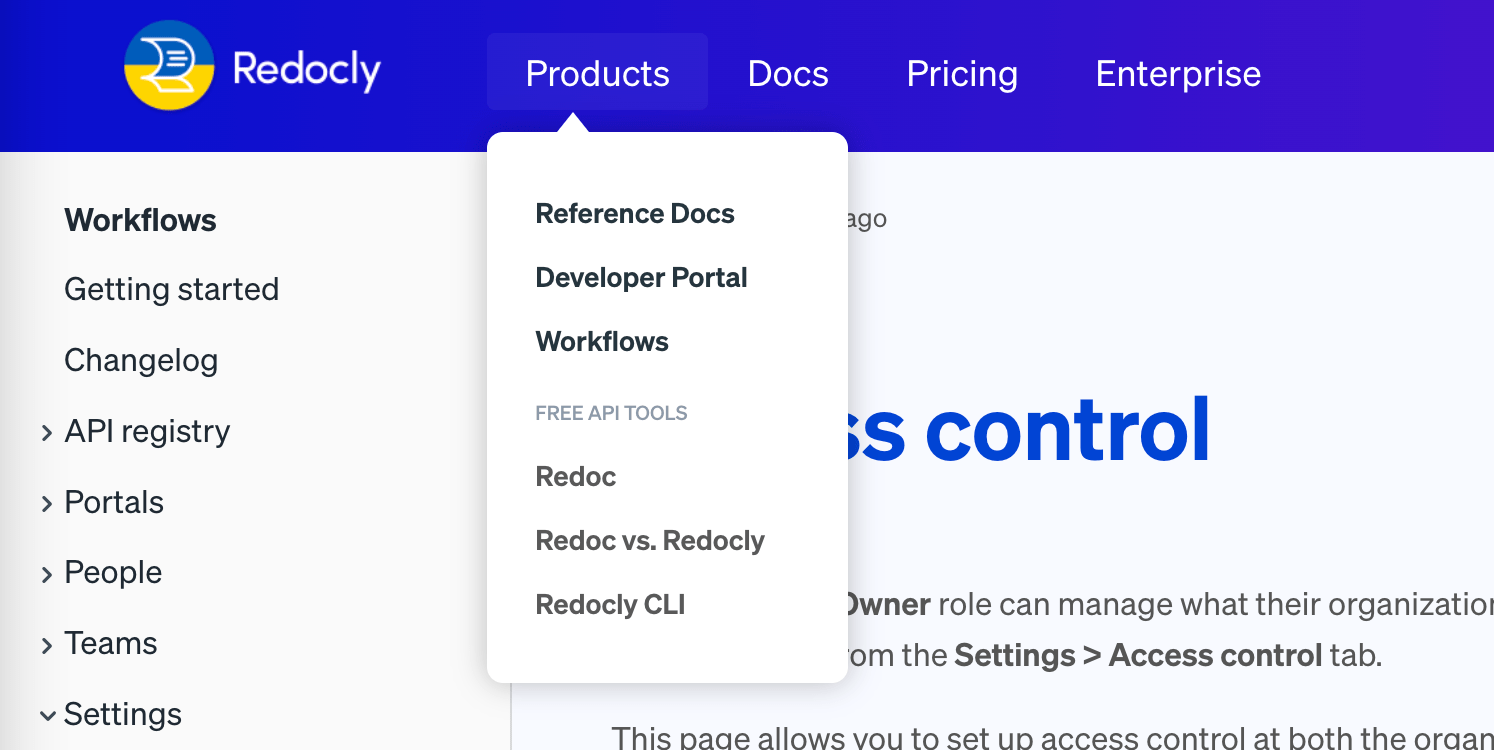
To hide the navbar globally or on specific pages:
# Hide navbar on all pages
navbar:
hide: trueOr in page front matter:
---
navbar:
hide: true
---Use additionalProps to add custom data to navbar items:
navbar:
items:
- page: index.md
label: Home
additionalProps:
description: Main landing pageCustom theme components can access these properties to display additional information or implement custom behavior.
- Navigation elements - Overview of all navigation components and patterns for creating comprehensive site navigation structures
- Footer configuration - Configure the footer navigation with links, copyright information, and organizational elements
- Logo configuration - Configure the logo that appears in the navbar with brand customization and display options
- Localization - Configure navbar labels and text for multiple languages to support international audiences
- Front matter configuration - Use front matter to show or hide the navbar on individual pages for custom page layouts
- Configuration options - Explore other project configuration options for comprehensive documentation and platform customization