Use Bitbucket Cloud as a source for your API definitions and developer portal projects.
When adding a new API definition or Developer portal to Workflows, select Bitbucket as the source provider in the Choose source step. Select Next to proceed to the next step.
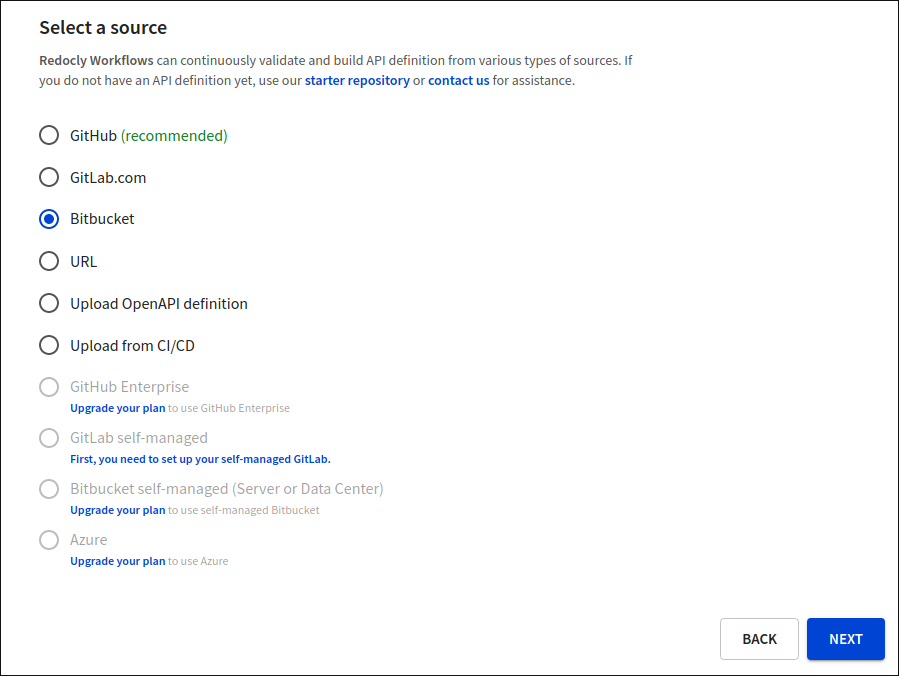
If Bitbucket Cloud has not been previously configured for your Workflows user account, you will be redirected to Bitbucket. In this step, you must grant Redocly access to your Bitbucket repositories.
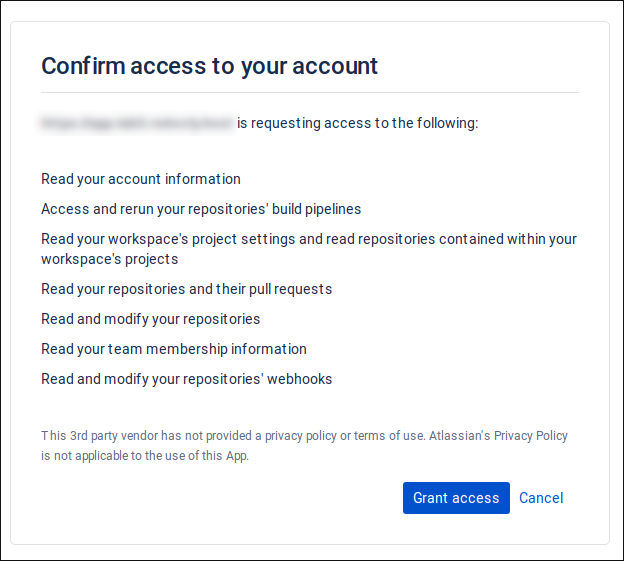
Your Bitbucket Cloud account is now connected to Redocly.
Next, In the Source settings step, configure the source details for your API definition or developer portal project.
- First, select a workspace under Bitbucket workspaces.
- Under Repositories, select a repository for the project that you want to add to Workflows.
- Lastly, under Source settings, select the branch to use for your production deployment. For API definition projects, you must also provide the path to your root file in this step.
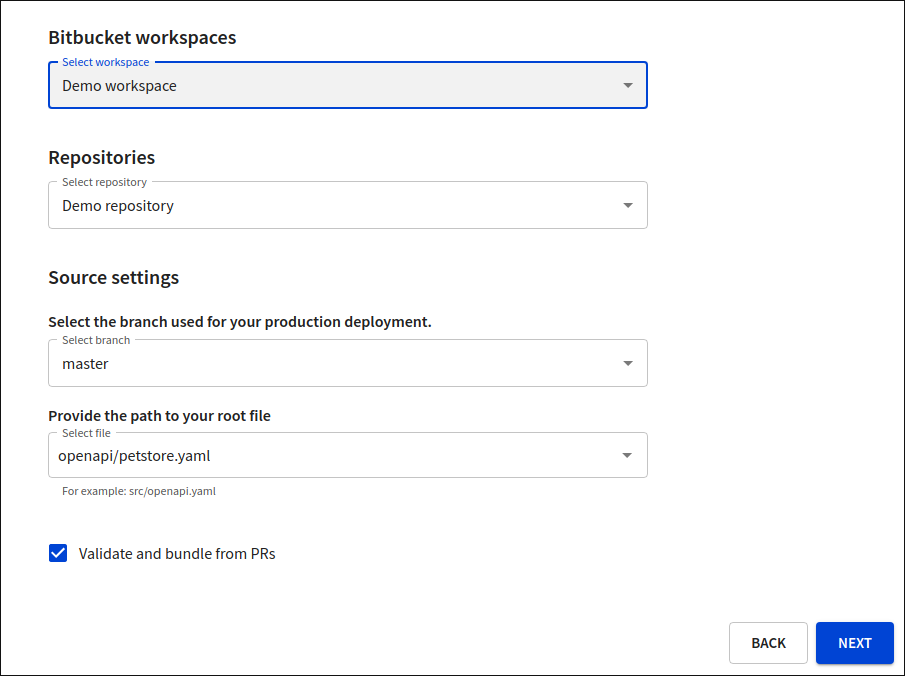
For API definitions, you can select the optional Validate and bundle from PRs checkbox.
For developer portals, you can select the optional Build PR as previews checkbox.
These options instruct Workflows to trigger a build when:
- a new pull request is opened to your production branch
- a new commit is pushed to any open pull request
If your API version is used in other projects, it will also trigger subsequent cascading preview builds of other APIs, reference docs, and developer portals.
Leaving these options unselected does not interfere with builds from your production branch.
After setting up the Bitbucket source, select Next to provide a name for your API version or developer portal. Select Finish to complete the configuration.
When you have successfully connected Bitbucket Cloud as a Workflows source and completed your first build, you'll be able to see the build status directly in your Bitbucket repository, and access build previews on Workflows from there.