Replay the API explorer allows your users to make API calls directly from the API reference documentation in your project. By using the OpenAPI description, Replay presents users with an interactive API client to make requests to either your API, a sandbox, or the built-in mock server.
Access Replay in your reference documentation by clicking the Try it button for a request.
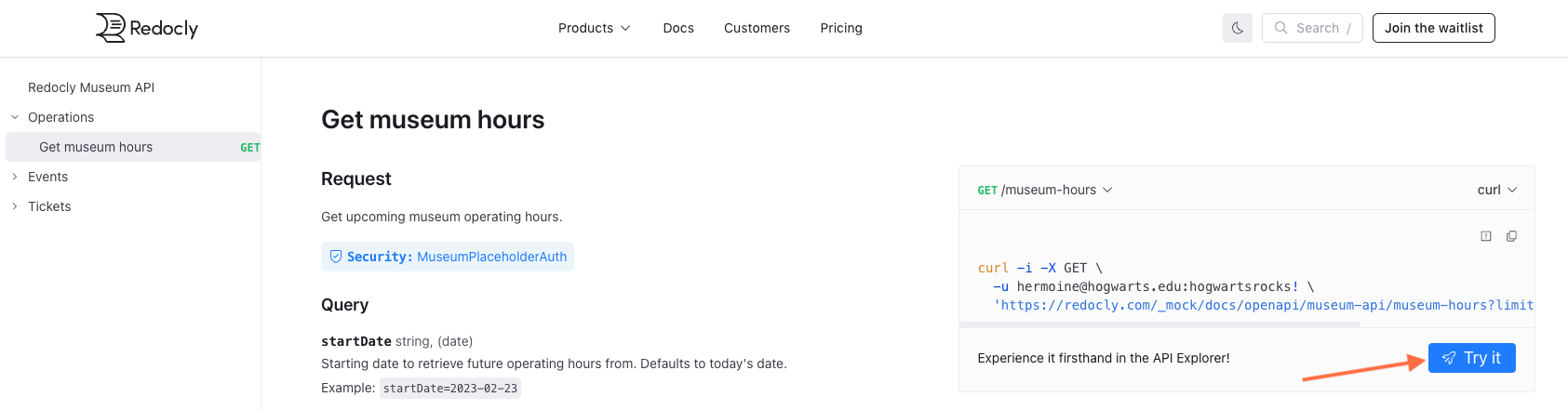
When the Replay interface opens, it overlays the API reference documentation page you were on originally.
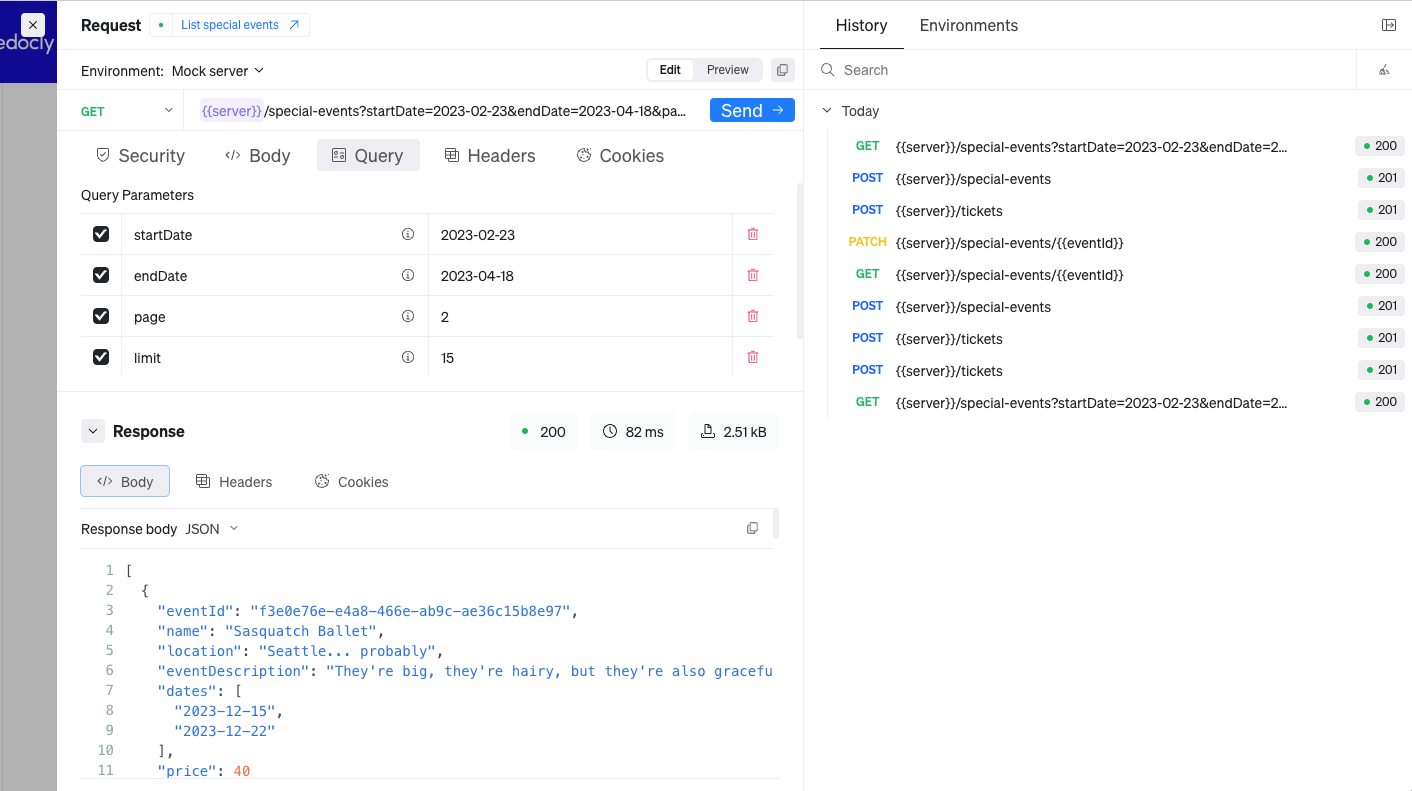
Replay is split into two panes, Request and History/Environment.
The Request pane is located on the left side of Replay and includes everything needed to make a request for an endpoint from your API description. From the Request pane you can click the request link at the top of the page to open the API reference documentation for that request in another tab.
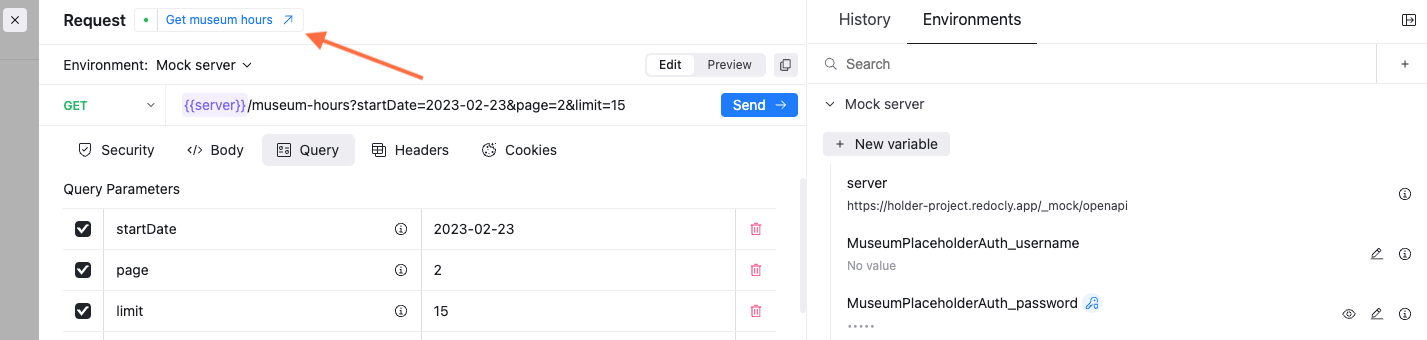
Otherwise, if you want to see the reference documentation, you can close Replay using the X icon on the top left side of the Request pane.

To send a sample response, enter the required parameters and click the Send button.
If your endpoint includes path parameters they display as variables in the endpoint when Edit is selected on the edit toggle.

If the variables are highlighted red, you need to enter a variable value to send a valid response. Before you can enter a value for the variable, select Edit on the edit toggle.
If you click Edit on the edit toggle, you can hover over the path parameter variables and either see the endpoint with the path parameter values or see a Set value button. You can enter a sample path parameter value and select to make it secret after you click the Set value button.
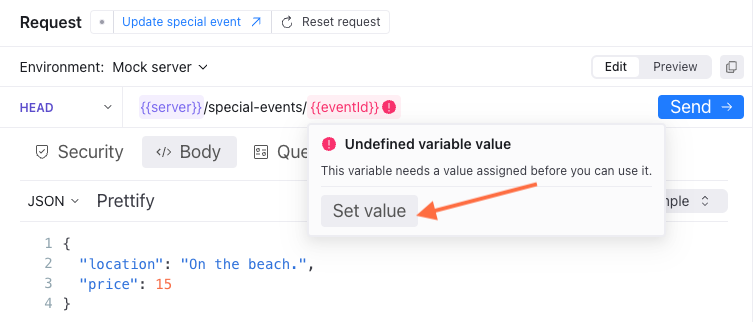
Click Preview on the edit toggle to view the endpoint with the path parameter values and copy it using the copy icon to the right of the toggle. If you did not include sample path parameter values in your API description, the path parameter variable displays instead.
You can select a request method from the available request methods included in your API description from the request method dropdown to the right side of the endpoint. All other request methods are also listed underneath the documented methods.
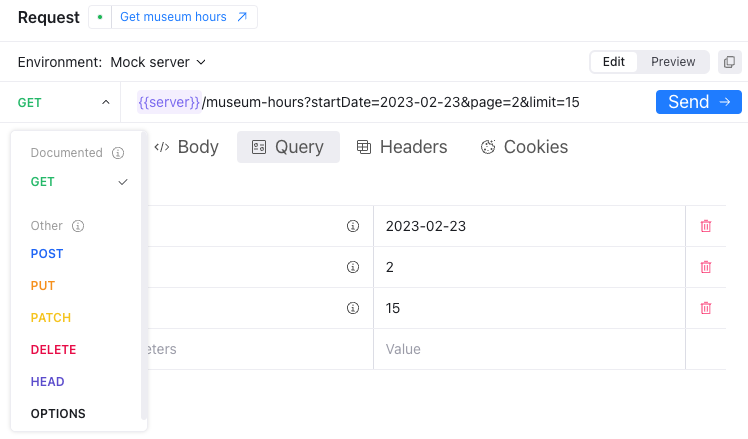
Below the endpoint you can click the following parameter tabs to enter values for your request:
- Security: For the Security tab, enter sample security values such as API keys or basic auth username and password information.
- Body: For the Body tab, enter the body of the request in JSON format for a PUT or PATCH request. If you have included example requests in your API description, you can select one of the examples.
- Query: For the Query tab, enter query parameter values such as begin and end dates or return value limits.
- Headers: For the headers tab, enter header values.
- Cookies: For the Cookies tab, enter cookies.
You can also delete parameter values by clicking the red trashcan icon for the value.
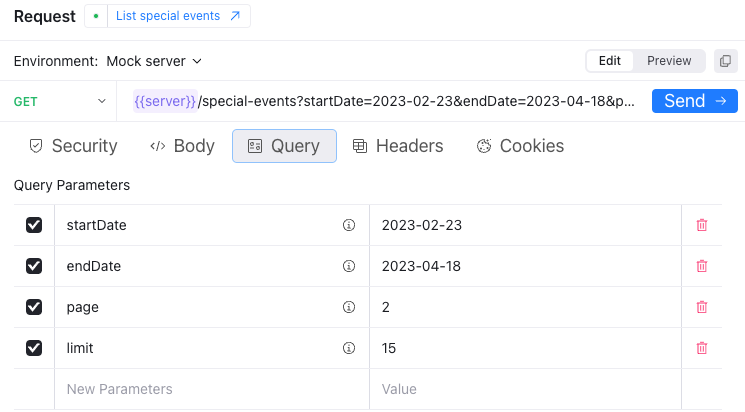
After you have sent a sample request, a sample response displays in the bottom of the Request pane.
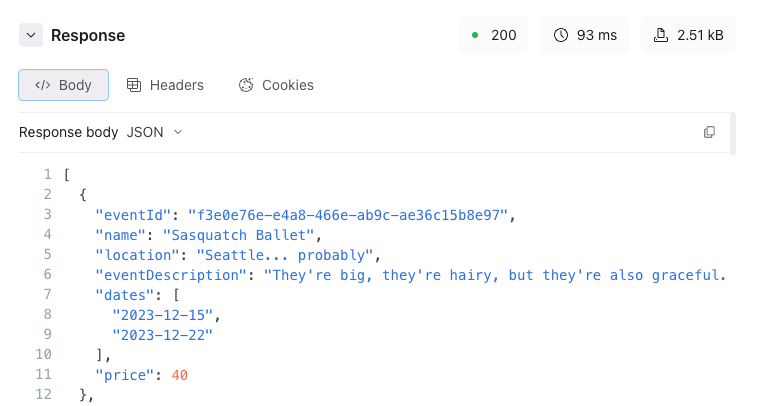
The sample response is based on example responses included in your API description and can include the following information:
- a status code, response time, and size
- a response body in either JSON, text, HTML, or XML
- response headers and values
- response cookies
Click the copy icon on the right side of the panel to copy the sample response.
The history and environment pane includes two tabs:
History: The history tab is a list of requests you make with the response status codes. You can search the history tab data to find specific requests or click the icon to the right side of the search bar to clear the history. Replay keeps a history of your past requests, so you can go back to an earlier API call.
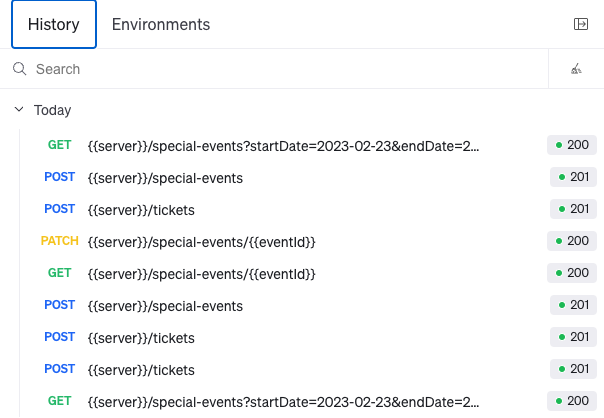
Environments: The environments tab is a list of environments you have included in your OpenAPI description. The mock server is included in this list by default, but can be disabled in your
redocly.yamlfile. You can also add additional variables here that can be used in your requests. Set up and use different environments with customizable variables for flexible API testing.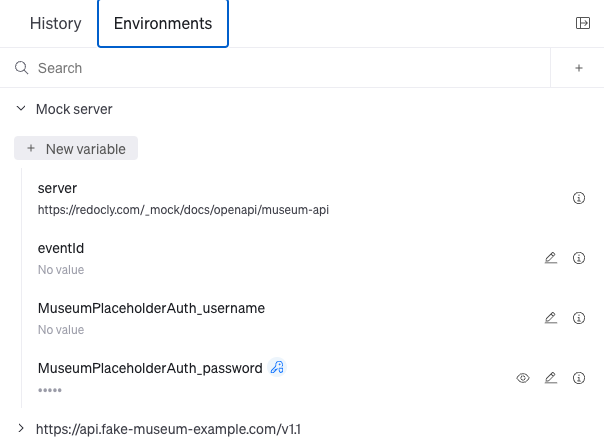
For Replay the API explorer to send requests, you must have configured the following in your OpenAPI description:
- Security schemas
- Servers
Your servers must support CORS (cross-origin resource sharing) requests, or you can configure a CORS proxy using the openapi.cors-proxy-url configuration option in your redocly.yaml file.
You can also use our mockServer, which can also be configured in the redocly.yaml file.
Users can complete the following tasks with Replay the API explorer:
- Edit any field in sample requests, unrestricted by API description schemas
- Save requests and view request history
- Set up and use different environments with customizable variables
- Connect Replay to your live servers, the built-in mock server, or another environment
- Use realistic mock responses for API development and integrations
- Add OpenAPI reference docs - Generate comprehensive API reference documentation with interactive features for your users
- Try APIs with mock server - Set up and configure Replay for API testing with automatically generated mock responses
- Configure mock server - Optimize mock server behavior and customize how users interact with API descriptions through Replay
- Mock server configuration reference - Complete configuration options for the mock server used in Replay API testing
- OpenAPI configuration reference - Control your API reference documentation appearance and behavior with comprehensive configuration settings
- x-usePkce OpenAPI extension - Enable Proof Key for Code Exchange (PKCE) by default in Replay for enhanced OAuth security