The card and cards tags work together to create visually appealing, structured content elements ("cards") in your documentation.
The card tag allows you to create an individual card element that contains your markup, while the cards tag organizes multiple cards into a responsive grid layout.
Add an opening and closing cards tag to wrap the card elements.
{% cards %}
{% /cards %}Wrap content in a card and configure them using attributes. A card only works as a child of cards.
{% cards %}
{% card title="First card" icon="images/first-card.svg" %}
I'm a **card**.
{% /card %}
{% card title="Second card" icon="images/second-card.svg" %}
I'm a card, _too_.
{% /card %}
{% card title="Third card" icon="images/third-card.svg" %}
I'm actually a brochure.
{% /card %}
{% /cards %}| Attribute | Type | Description |
|---|---|---|
title | string | REQUIRED. The title of the card. |
to | string | URL or path for the card to link to. When set, the entire card behaves as a link. |
variant | string | Visual style of the card. Can be filled, outlined, elevated, or ghost. Defaults to filled. |
image | string | Path to an image to display in the card. |
imagePosition | string | Set position of the image in the card to start or end. Defaults to start. |
icon | string | Path to an icon to display on the card. Supports image files or SVGs. |
iconVariant | string | Style of the icon. Can be filled or ghost. |
lineClamp | string | Limits the number of lines of text displayed in the card content. Once exceeded, text cuts off at the first white space and "..." is appended. |
layout | string | Layout of the card. Can be horizontal or vertical. Defaults to vertical. |
| string | Alignment of card content. Can be
|
| Attribute | Type | Description |
|---|---|---|
columns | Number | Set the number of columns in the grid. Defaults to 3. |
cardMinWidth | string | Minimum width of each card in pixels. Cards will shrink to this size before pushing the next card to the following row. Defaults to 240. |
Use the variant attribute to change the appearance of the card with pre-configured styles.
Filled card
Uses filled variant.
Outlined card
Uses outlined variant.
Elevated card
Uses elevated variant.
Ghost card
Uses ghost variant.
See card variant example syntax
{% cards columns=4 cardMinWidth=180 %}
{% card title="Filled card" variant="filled" %}
Uses `filled` variant.
{% /card %}
{% card title="Outlined card" variant="outlined" %}
Uses `outlined` variant.
{% /card %}
{% card title="Elevated card" variant="elevated" %}
Uses `elevated` variant.
{% /card %}
{% card title="Ghost card" variant="ghost" %}
Uses `ghost` variant.
{% /card %}
{% /cards %}Set the to attribute to configure the entire card as a link. Each card variant has unique hover styles for cards as links.
Filled card
Hover to see styles.
Outlined card
Hover to see styles.
Elevated card
Hover to see styles.
Ghost card
Hover to see styles.
See link cards example syntax
{% cards columns=4 cardMinWidth=180 %}
{% card title="Filled card" to="#cards-as-links" variant="filled" %}
Hover to see styles.
{% /card %}
{% card title="Outlined card" to="#cards-as-links" variant="outlined" %}
Hover to see styles.
{% /card %}
{% card title="Elevated card" to="#cards-as-links" variant="elevated" %}
Hover to see styles.
{% /card %}
{% card title="Ghost card" to="#cards-as-links" variant="ghost" %}
Hover to see styles.
{% /card %}
{% /cards %}Use the icon attribute to add an icon to a card and choose its styles with iconVariant.
Filled card
...with filled icon variant.
Outlined card
...with ghost icon variant.
Elevated card
...with filled icon variant.
Ghost card
...with ghost icon variant.
See icon cards example syntax
{% cards columns=4 cardMinWidth=180 %}
{% card title="Filled card" icon="images/ghost-icon.svg" to="#cards-as-links" variant="filled" iconVariant="filled" %}
...with `filled` icon variant.
{% /card %}
{% card title="Outlined card" icon="images/ghost-icon.svg" to="#cards-as-links" variant="outlined" iconVariant="ghost" %}
...with `ghost` icon variant.
{% /card %}
{% card title="Elevated card" icon="images/ghost-icon.svg" to="#cards-as-links" variant="elevated" iconVariant="filled" %}
...with `filled` icon variant.
{% /card %}
{% card title="Ghost card" icon="images/ghost-icon.svg" to="#cards-as-links" variant="ghost" iconVariant="ghost" %}
...with `ghost` icon variant.
{% /card %}
{% /cards %}Use the layout and align attributes to control the positioning of elements in your icon card.
Horizontal layout icon cards:
Icon card
Layout = horizontal
Align = start
Icon card
Layout = horizontal
Align = center
Icon card
Layout = horizontal
Align = end
See horizontal icon card example syntax
{% cards cardMinWidth=180 %}
{% card title="Icon card" layout="horizontal" align="start" icon="./images/cards-markdoc/ghost-icon.svg" variant="outlined" %}
Layout = `horizontal`
Align = `start`
{% /card %}
{% card title="Icon card" layout="horizontal" align="center" icon="./images/cards-markdoc/ghost-icon.svg" variant="outlined" %}
Layout = `horizontal`
Align = `center`
{% /card %}
{% card title="Icon card" layout="horizontal" align="end" variant="outlined" icon="./images/cards-markdoc/ghost-icon.svg" %}
Layout = `horizontal`
Align = `end`
{% /card %}
{% /cards %}Vertical layout icon cards:
Icon card
Layout = vertical
Align = start
Icon card
Layout = vertical
Align = center
Icon card
Layout = vertical
Align = end
See vertical icon card example syntax
{% cards cardMinWidth=180 %}
{% card title="Icon card" layout="vertical" align="start" icon="./images/cards-markdoc/ghost-icon.svg" variant="outlined" %}
Layout = `vertical`
Align = `start`
{% /card %}
{% card title="Icon card" layout="vertical" align="center" icon="./images/cards-markdoc/ghost-icon.svg" variant="outlined" %}
Layout = `vertical`
Align = `center`
{% /card %}
{% card title="Icon card" layout="vertical" align="end" variant="outlined" icon="./images/cards-markdoc/ghost-icon.svg" %}
Layout = `vertical`
Align = `end`
{% /card %}
{% /cards %}Add an image to a card using the image attribute.
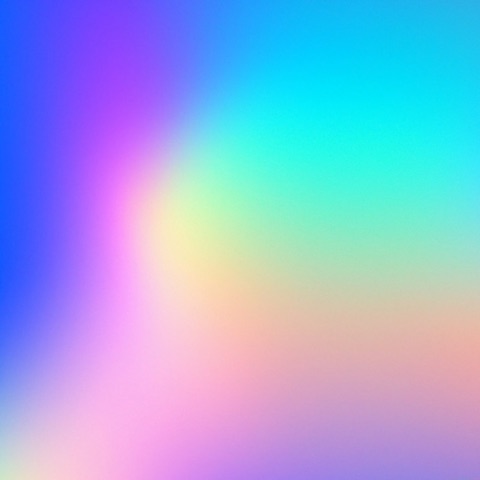
Filled card
...with an image!
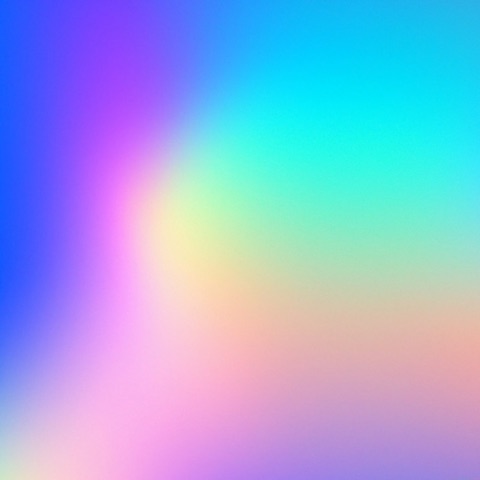
Outlined card
...with an image!
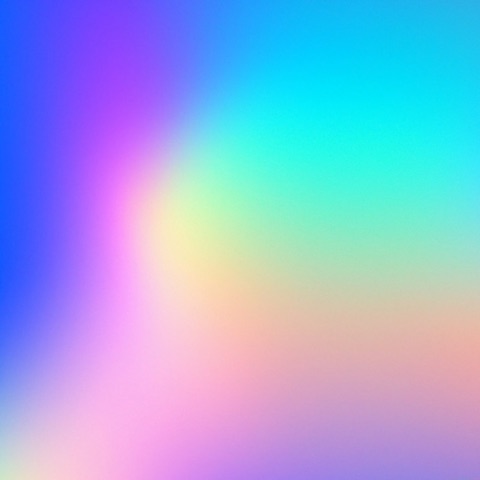
Elevated card
...with an image!
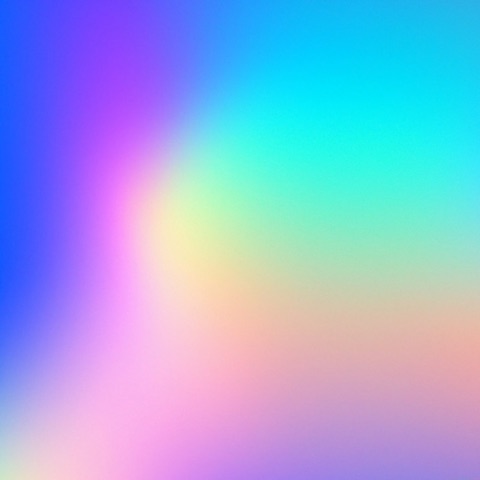
Ghost card
...with an image!
See image cards example syntax
{% cards columns=4 cardMinWidth=180 %}
{% card title="Filled card" image="images/card-gradient.jpeg" to="#cards-as-links" variant="filled" %}
...with an image!
{% /card %}
{% card title="Outlined card" image="images/card-gradient.jpeg" to="#cards-as-links" variant="outlined" %}
...with an image!
{% /card %}
{% card title="Elevated card" image="images/card-gradient.jpeg" to="#cards-as-links" variant="elevated" %}
...with an image!
{% /card %}
{% card title="Ghost card" image="images/card-gradient.jpeg" to="#cards-as-links" variant="ghost" %}
...with an image!
{% /card %}
{% /cards %}Use the layout, align, and imagePosition attributes to control the positioning of elements in your image card.
Vertical layout image cards:
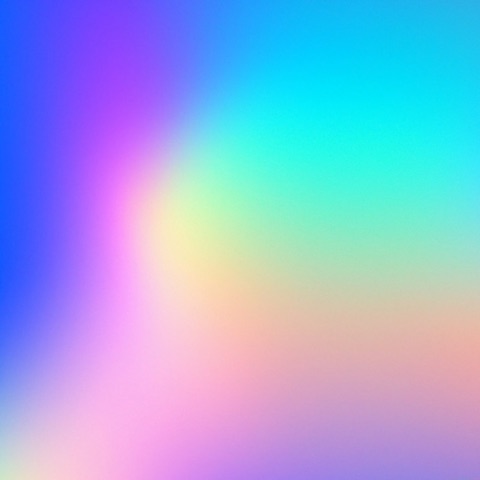
Image card
Layout = vertical
Align = start
imagePosition = start
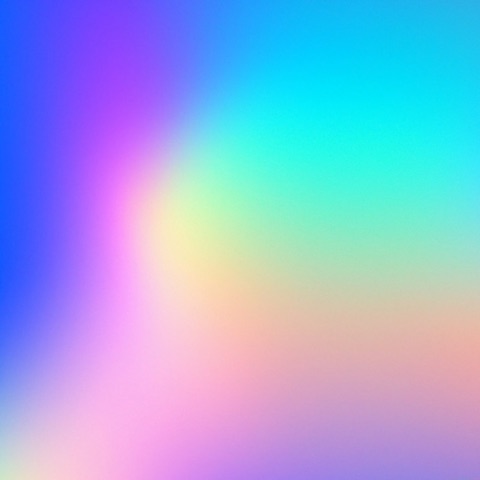
Image card
Layout = vertical
Align = center
imagePosition = start
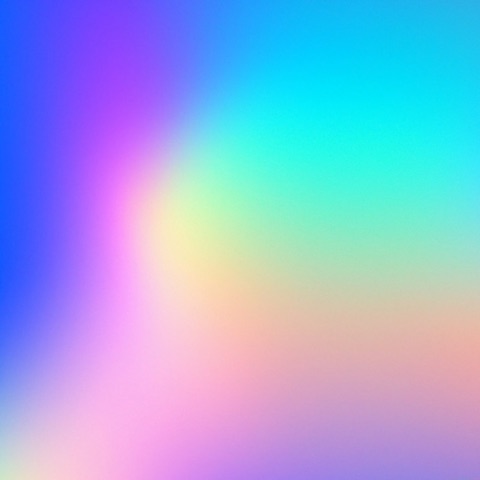
Image card
Layout = vertical
Align = end
imagePosition = end
See vertical image card example syntax
{% cards cardMinWidth=180 %}
{% card title="Image card" layout="vertical" align="start" imagePosition="start" image="images/card-gradient.jpeg" variant="outlined" %}
Layout = `vertical`
Align = `start`
imagePosition = `start`
{% /card %}
{% card title="Image card" layout="vertical" align="center" imagePosition="start" image="images/card-gradient.jpeg" variant="outlined" %}
Layout = `vertical`
Align = `center`
imagePosition = `start`
{% /card %}
{% card title="Image card" layout="vertical" align="end" imagePosition="end" image="images/card-gradient.jpeg" variant="outlined" %}
Layout = `vertical`
Align = `end`
imagePosition = `end`
{% /card %}
{% /cards %}Horizontal layout image cards:
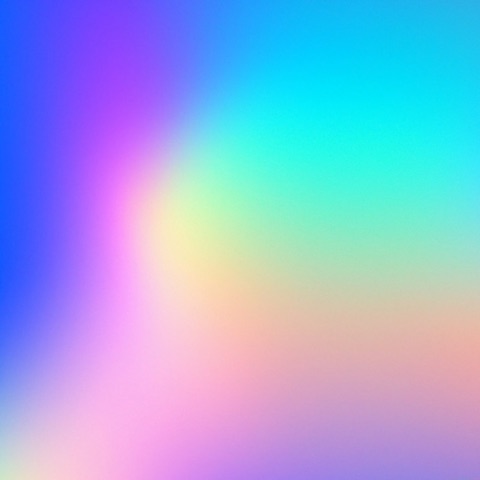
Image card
Layout = horizontal
Align = start
imagePosition = start
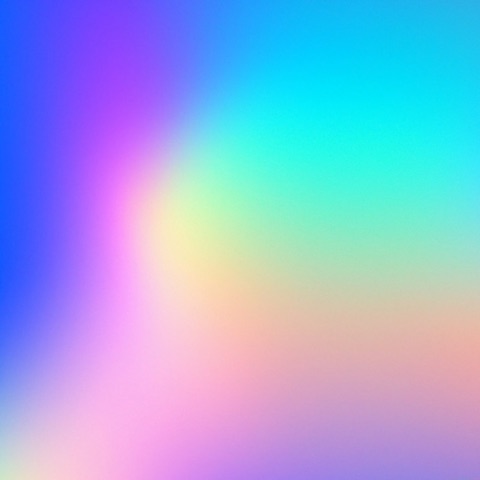
Image card
Layout = horizontal
Align = center
imagePosition = start
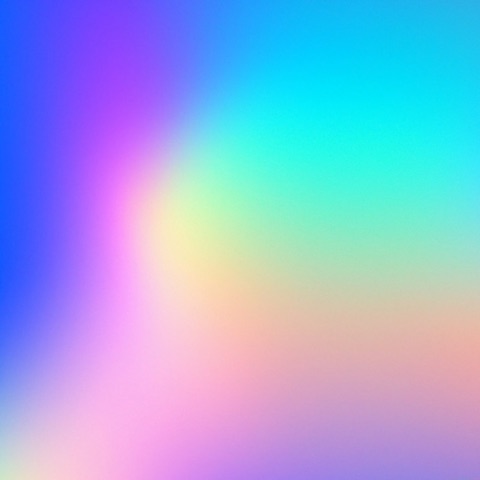
Image card
Layout = horizontal
Align = end
imagePosition = end
Group related information
Cards are great for organizing and presenting related pieces of information. Use them to guide users to resources or highlight important features.
Keep cards concise
Cards work best when they present information in a concise way. Avoid overcrowding cards with too many elements.
Visual consistency
When using multiple cards, strive for consistent design and content structure. This consistency will keep your documentation looking cohesive and professional.
Consider responsiveness
Consider how your card grid will look on different screen sizes. Use the columns and cardMinWidth attributes to create a layout that works well across devices.
Cards won't render
Check that you've correctly nested the card tags inside a parent cards tag.
Images or icons not showing
Verify that the filepaths are correct and the file exists at that location. Incorrect paths will show Markdoc errors in your console.
Inconsistent card sizes
Using different amounts of content in each card can make the cards in your grid appear to be different sizes. Consider rephrasing your content or using the lineClamp attribute to maintain a consistent height.