Use the linkChecker section to configure automated link checking for your portal.
Add it to the top level of the siteConfig.yaml file and specify supported configuration options inside it.
Depending on the configuration, the link checker can:
- validate internal references (links to pages in your portal),
- check whether external links are valid and using HTTPS,
- check if image links are correct and warn about missing images,
- ignore specific links and skip entire directories during the check,
- skip broken canonical links,
- check favicons, meta refresh tags, and more.
The link checker functionality is provided by the htmltest tool. All basic configuration options from htmltest can be used in the linkChecker section.
When configured, the link checker runs after the portal build. Depending on the severity setting, it can either allow (severity: warning) or prevent (severity: error) the build from being deployed. By default, the severity is set to warning, which means even if you get warnings about detected issues in the link checker output, you are still able to deploy the portal.
For Developer portal projects hosted in Redocly Workflows, you can access the output in the Broken link checker tab on the Build page for the selected portal build.
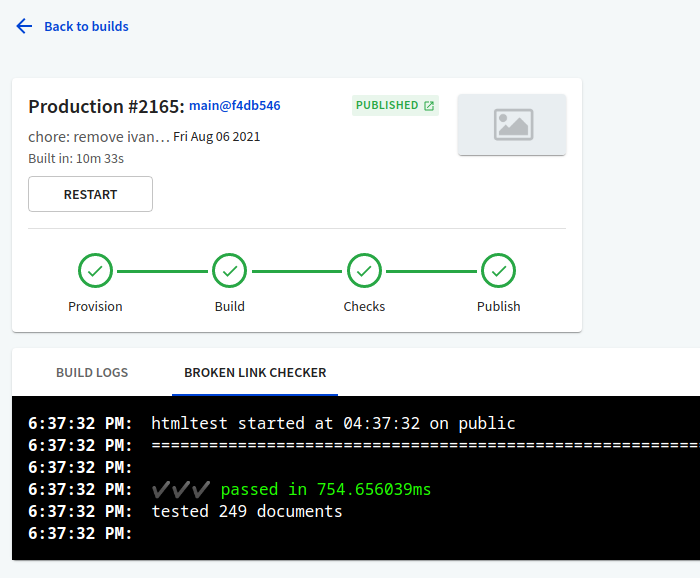
The Checks step in the status indicator refers to the link checker. If any issues are detected, it displays the status as failed, and either prevents or allows portal publishing based on severity configuration.
When the link checker is not configured for your portal (the linkChecker section is not present in siteConfig.yaml), the Checks step is skipped in the portal build entirely. In this case, the Broken link checker tab is visible, but doesn't contain any output.
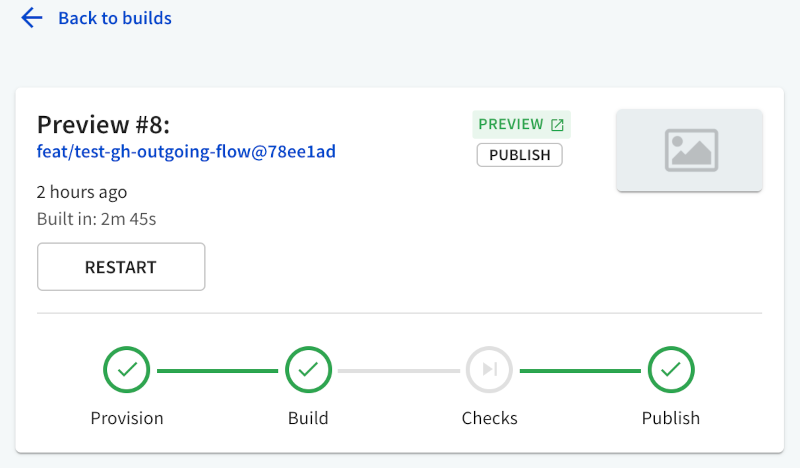
If your Developer portal project was created from a GitHub source, you see link checker status as one of the checks on your pull requests.
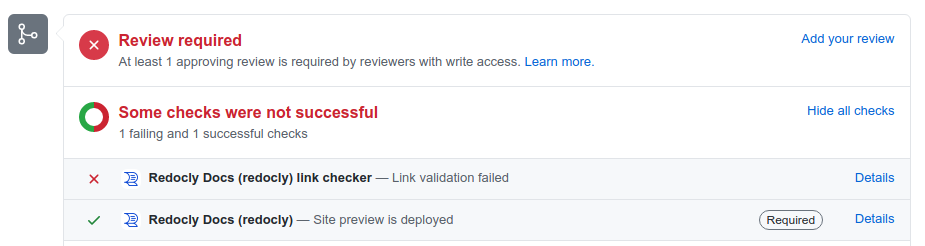
| Option | Description |
|---|---|
severity | Enables the link checker and controls its sensitivity. Supported values are: error, warning. When set to error, detected issues are treated as severe and the portal build cannot be deployed. When set to warning, detected issues are logged and the portal deployment can continue. The default is warning. |
options | Specifies the behavior of the link checker, and enables or disables various link checking functionalities. Refer to the full list of supported options in htmltest, and add them to the options section according to their descriptions. The list of options indicates their default values, so you can override those defaults by specifying different values here in the options section. |
By default, the Developer portal uses the following settings from the internal htmltest configuration file:
DirectoryPath: "public"
IgnoreDirectoryMissingTrailingSlash: true
IgnoreAltMissing: trueYou can override these settings in the linkChecker > options section of your siteConfig.yaml file.
seo:
title: Example Developer Portal
description: Learn how to work with Example APIs
linkChecker:
severity: error
options:
DirectoryPath: "public"
EnforceHTTPS: true
CheckExternal: false
IgnoreURLs:
- "example.com"