Using Workflows, people with an Owner role can update existing roles to change the level of access.
This section describes how to update or edit an organization level role.
Log in to Workflows, and select People tab to view the list of people in the organization.
In the Actions column, select the Edit icon for the person whose role you want to update. The Edit person dialog displays.
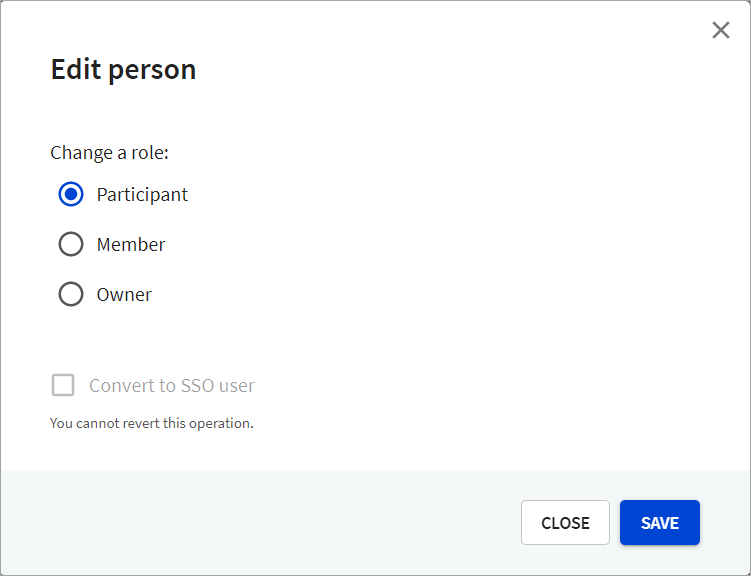
Select the role you want to update to, and select Save to update the role for the selected person.
If you have set up access control via Single Sign-On (SSO) using Identity providers (IdPs) for your Workflows, you can also use this page to convert existing Redocly user accounts to SSO accounts.
Before you use these instructions, ensure that you have verified the domain set up for SSO identity provider discovery. For more information, refer to the About verified domains topic.
This action is irreversible, and you won't be able to convert the user account back from SSO to a Redocly account.
To convert existing Redocly user accounts to SSO accounts:
- Select Convert to SSO user and the Identity provider from the displayed dropdown.
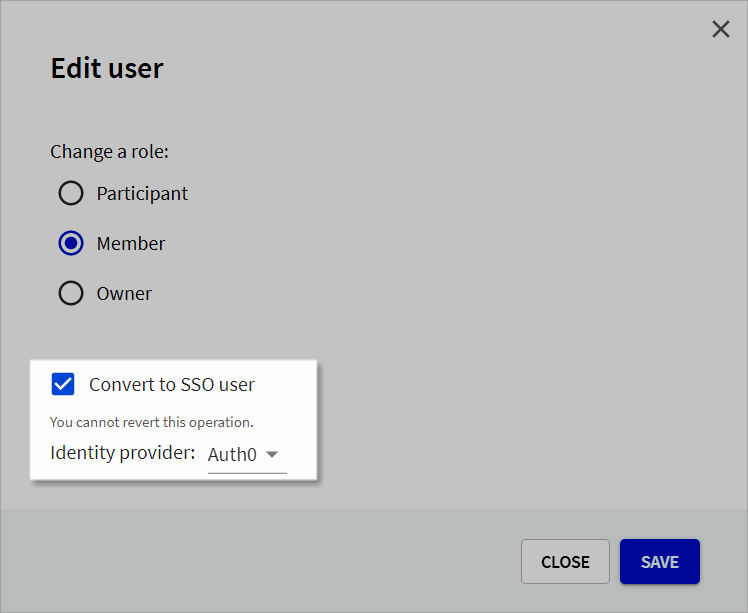
- Select Save to save your changes.
Choosing this option will:
- Convert your Redocly user accounts to SSO users, allowing your members to use roles associated with their SSO logins by default.
- Allow members to log in with the email address associated with the organization's identity provider (IdP), removing the need to have multiple logins.