Custom domain
You can edit the subdomain name and configure a custom domain for your API docs on the Custom domain page.
Custom domains are supported only in Professional and Enterprise plans.
Edit the subdomain name
Access the Settings > Custom domain page of your API version.
Select the Edit (pencil) icon next to the name. This opens the Change the reference's name dialog, where you can enter a new name for the API docs subdomain. You can exit the dialog at any time by selecting Cancel.
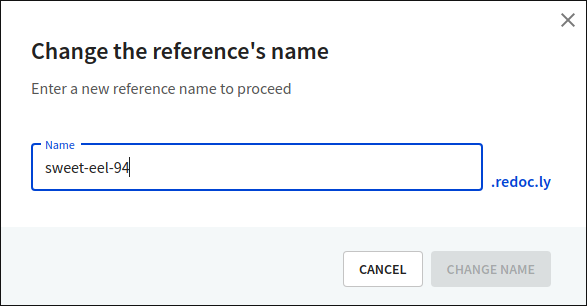
The name you enter is prepended to
.redoc.lyand used as your subdomain. Together they make up the URL where you can access your API docs. Allowed characters are[a-z],[0-9],-. The name must be unique, and if it already exists in your or in another Workflows organization, the dialog warns you to change it.After entering a new name, select Change name to save your changes. This does not trigger a new build.
Configure a custom domain
Access the Settings > Custom domain page of your API version.
Select the Edit (pencil) icon next to the custom domain. This opens the Change your custom domain dialog, where you can configure a custom domain for your API docs. You can exit the dialog at any time by selecting Cancel.
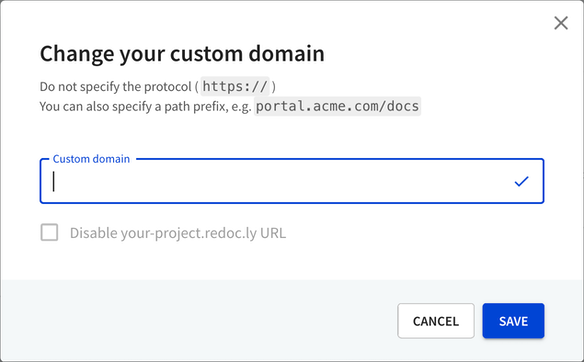
You must enter the custom domain without the protocol. Optionally, you can specify a path prefix to create a subdirectory in your custom domain from which the docs are served (for example,
portal.acme.com/docs, where/docsis the path prefix).Optionally, select the Disable your-project.redoc.ly URL checkbox. This disables the default
redoc.lyURL.After entering a custom domain, select Save. To complete the configuration process, point your domain's CNAME record to
ssl.redocly.com.
Disable default URL
To enable redirect requests from your default URL to your custom domain, disable the default URL.
Access the Settings > Custom domain page of your API version.
Select the Edit (pencil) icon next to the custom domain. This opens the Change your custom domain dialog, where you can select a custom domain and disable the default URL for your API docs. You can exit the dialog at any time by selecting Cancel.
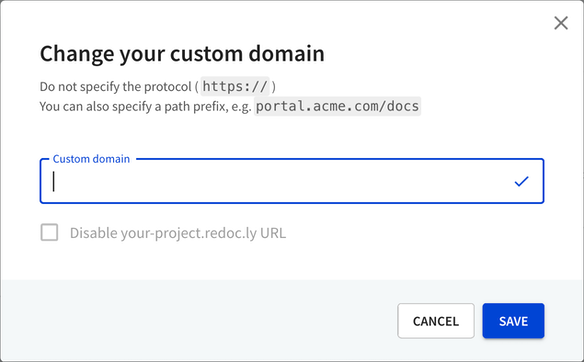
To disable the default
redoc.lyURL, first configure a custom domain name.The Disable your-project.redoc.ly URL checkbox becomes available when you configure a custom domain. Select it to disable the default URL.
Select Save to apply changes.
If you've embedded your project into an existing website, make sure you're sending the X-Forwarded-For header.