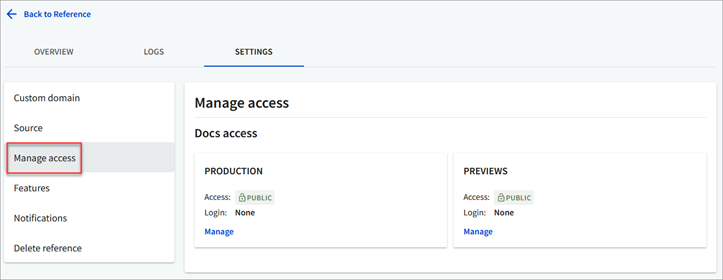Any user in Workflows has an Owner, Member or Participant organization-level role assigned to them. For more details, refer to the Roles and permissions topic.
People with the Owner role can change default privileges for the Member and Participant roles, including the ability to view top-level tabs and create new content (APIs, references and portals) within these tabs.
Setting up and changing role privileges is only available to Enterprise customers. For all non-enterprise organizations, the role privileges are set by default and are not editable.
There are currently four tabs (other than Settings), available in the Workflows app:
- API Registry
- Portals
- People
- Teams
Changing any privilege affects displaying these tabs or related content and buttons inside these tabs.
Log in to Workflows, and navigate to Settings > Role privileges.
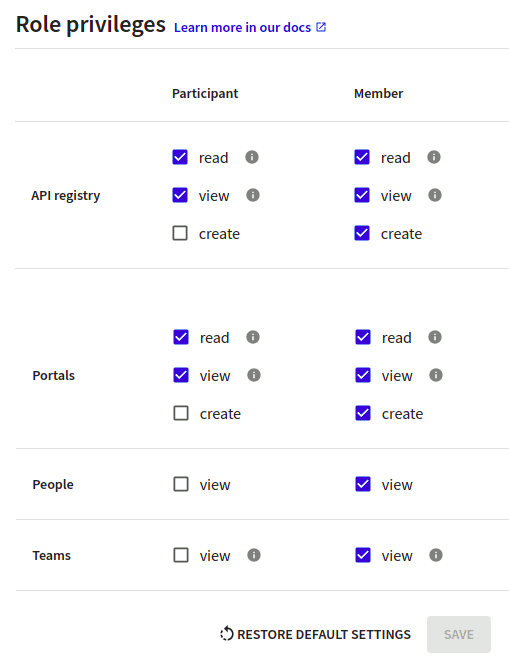
Select/deselect
read,viewandcreatecheckboxes for theParticipantandMemberroles.Select Save to confirm your changes.
Role privileges are hierarchical. The create privilege requires the corresponding view and read privileges.
The read privilege allows you to make a particular project type accessible or inaccessible to users when it is protected by authorization. If deselected for a project type (API registry, Portals), users will not be able to log in to access those projects regardless of any project-level permissions assigned to them.
For example:
- If you remove
readprivilege forAPI registryfor some role, users with this role will not be able to log in to API docs. - If you remove
readprivilege forPortalsfor some role, users with this role will not be able to log in to portals.
The view privilege allows you to hide or show a particular tab. If deselected, the tab is hidden from view, regardless of any project-level permissions assigned to user. All other content related to deselected privilege is also hidden in all other tabs.
For example:
- If you remove
viewprivilege forAPI registryfor some role, users with this role will not be able to see links to API docs from the API overview page. - If you remove
viewprivilege forPeoplefor some role, users with this role will not be able to see any info related to people on any page.
The create privilege controls the ability to add new content. If deselected, all buttons related to creating content will be hidden (APIs, Portals).
For example:
- If you remove the
createprivilege forAPI registryfor some role, users with this role will not be able to create new API versions.
To restore privileges to default settings, select the Restore default settings button and Save.
To hide the API registry tab for people with Member role, deselect the view checkbox for Member column in API registry row and select Save.
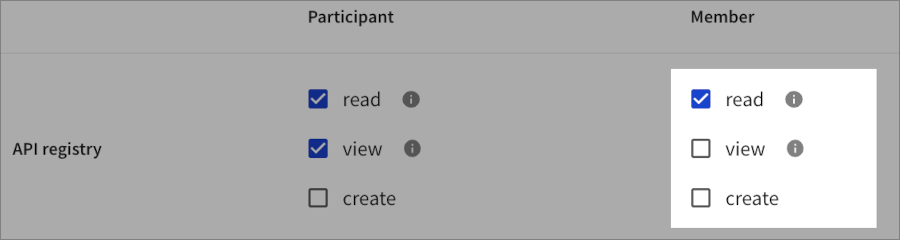
The create privilege will be automatically deselected due to privilege hierarchy.
Result of the modified Member role
- The API registry tab is not displayed in Workflows.

To make user accounts with project and direct access visible on the Reference settings page to users with Participant role, select the Participant > People view checkbox.
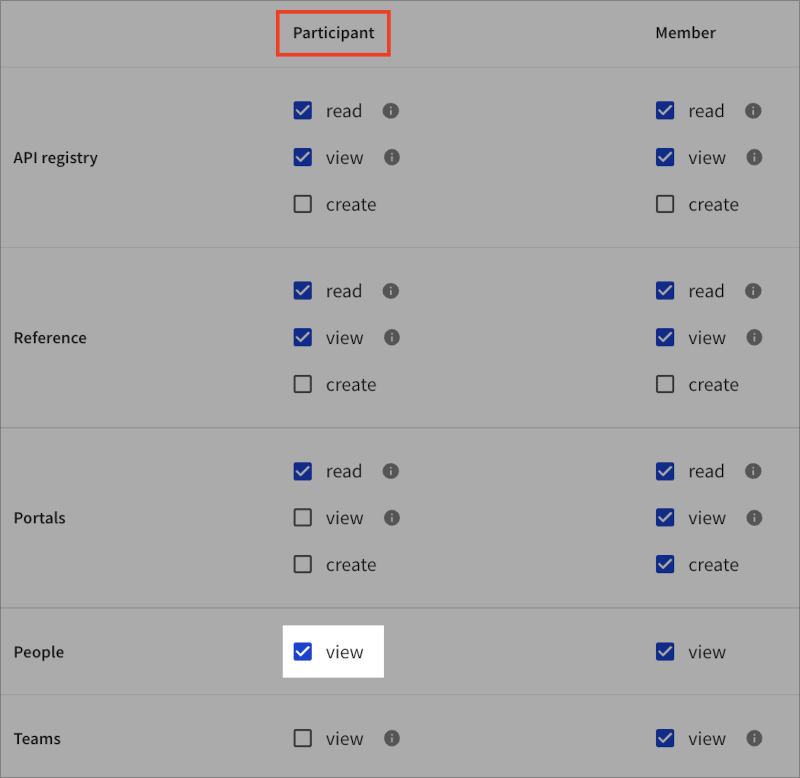
Result of the modified Participant role
- Participants can see people in the Project access section. Participants with the
Adminbase or project role can also see the Manage direct access section.
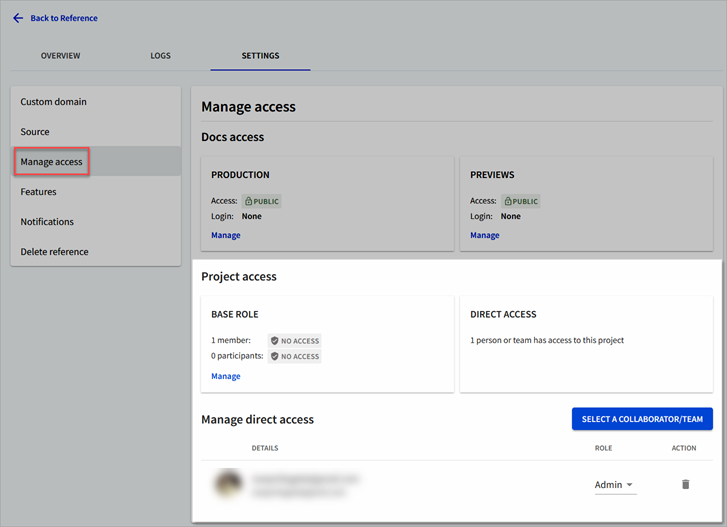
If you deselect the view privilege for Member in People row, they will only see the Docs access options.