Redocly allows customers to customize access for their organization users (known as People in Redocly) with granular permission levels.
You can set roles at two levels in Redocly:
- Organization: When you sign up for a plan with Redocly, you create an organization to access our products via the Workflows app.
- Project: A project refers to any API in API registry, Reference docs or Developer portal you create using the Workflows app.
In one particular organization, users can have one organization-level role and several project-level roles (one per project within an organization). The same user can have another organization-level role in another organization.
Using Workflows, administrators can set these roles at the organization level for each person in the organization:
- Owner: Has permissions to do everything, including inviting people, changing access controls for other members, and closing the organization's account.
- Member - By default, has permissions to create new APIs, Reference, and Portals, but is not allowed to change access controls, invite people or manage other organization settings.
- Participant - By default, has permissions only to read the APIs, Reference, and Portals. Access is restricted to everything else.
You can change default permissions for Member and Participant organization-level role with enterprise plans only. For more details, refer to the Role privileges topic.
Here is a table highlighting the permissions for these roles at the organization level.
| Permission | Owner | Member | Participant |
|---|---|---|---|
| Has access to organization settings | ✔️ | ||
| Can invite other people (members) to the organization | ✔️ | ||
| Can change people (member) roles | ✔️ | ||
| Can see other users in the People list | ✔️ | ✔️ | |
| Can see teams and team members | ✔️ | ✔️ | |
| Can see Member invites | ✔️ | ✔️ | |
| Can create new projects | ✔️ | ✔️ |
Using the Workflows app, people can be assigned roles at a project level:
- Admin: Has permission to do everything across projects they have created, but have limited access to features across other projects where they may just have a
Maintainrole assigned. - Maintain - Has permission to create new APIs, Reference docs, and Developer portals, but is not allowed to change project settings.
- Triage - Has permission to access logs, but is not allowed to change project settings.
- Read - Has restricted access to projects.
Depending on your role within a project, you have access to specific features in the Workflows app. This is indicated by the Admin, Maintain, Triage, or the Read labels displayed on the Projects list.
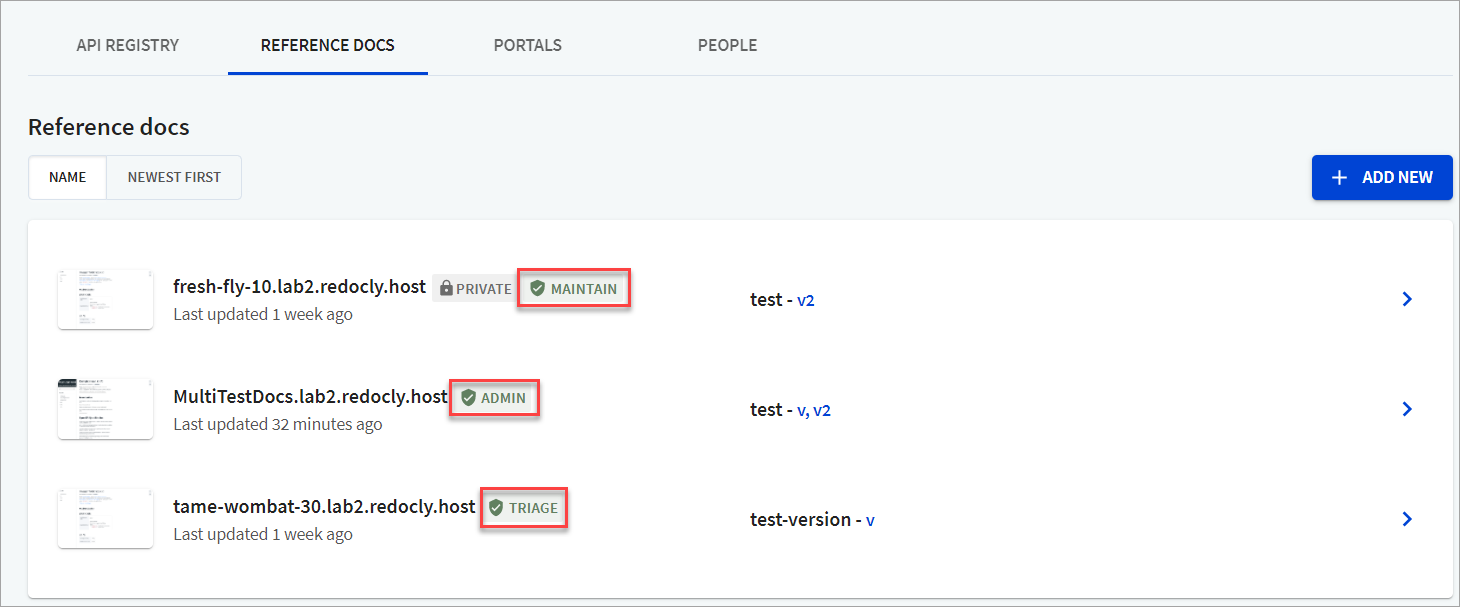
| Permission | Admin | Maintain | Triage | Read |
|---|---|---|---|---|
| API Registry | ||||
| View API | ✔️ | ✔️ | ✔️ | ✔️ |
| Edit API | ✔️ | |||
| Manage individual API settings | ✔️ | |||
| Manage API labels | ✔️ | |||
| View logs | ✔️ | ✔️ | ✔️ | |
| Rebuild from branch | ✔️ | ✔️ | ||
| Edit source | ✔️ | |||
| Reference docs | ||||
| View Reference docs | ✔️ | ✔️ | ✔️ | ✔️ |
| Manage Reference docs settings | ✔️ | |||
| View production level build | ✔️ | |||
| View preview build | ✔️ | |||
| View logs | ✔️ | ✔️ | ✔️ | |
| Developer portal | ||||
| View Developer portal | ✔️ | ✔️ | ✔️ | ✔️ |
| Manage Developer portal settings | ✔️ | |||
| Rebuild from branch | ✔️ | ✔️ | ||
| View preview build | ✔️ | |||
| Edit source | ✔️ | |||
| View builds | ✔️ | ✔️ | ✔️ |
| Organization level role | Default project level role |
|---|---|
| Owner | Admin |
| Member | Maintain |
| Participant | Read |
- An organization
Owneris considered to have theAdminrole for every project. - An organization
Memberis considered to have theMaintainrole for every project. If an organizationMembercreates a new project, they will be assigned anAdminrole for that project. - An organization
Participantis considered to have aReadrole for every project.